You are currently browsing the category archive for the ‘Deployment’ category.
This article provides a concise description regarding availability of Microsoft Dynamics CRM extensibility features across the three types of deployments.
http://msdn.microsoft.com/en-us/library/dd393297.aspx
You can read more about the MS CRM VPC 2009 at the MS CRM Team blog at the link below.
http://blogs.msdn.com/crm/archive/2009/06/01/crm-demo-vpc-2009-intro.aspx
You can add sample sales and marketing data to your MS CRM Development or test server by downloading and running the Sample Data utility. Please click on the URL below to find out more.
If you have custom entities in your MS CRM system, having custom icons for your custom entities will make such a huge difference to your system users. They will find it easy to recognize the entities and find it much easier to work with them. Grouping custom entities into a separate tab or renaming an existing module tab like service to “Project Management” or “Financials” also helps.
Unfortunately not all companies have in-house graphics designers to create custom icons, and not all customers are comfortable with exporting XML files to customize the MS CRM user interface (UI).
So if you want to add a bit of “Bling” to your MS CRM Server installation but don’t have technical resources then the “Microsoft Dynamics CRM Demonstration Tools” is defiantly for you.
Click here to download the tool.
Download the application and have a play with it. It is fairly easy to learn.
Good luck!
By default when you install MS CRM 4.0 it is installed at port 5555. To access MS CRM the system users will need to type a URL similar to http://servername01:5555/. This will take them to the default organization loader page.
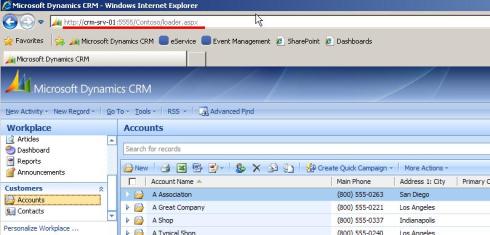
To make it easy and more user friendly for your users to access MS CRM you might want to change the URL to some thing simple like http://crm/. To do this you’ll need to make changes to your MS CRM servers IIS. You’ll need to follow the steps below to make the change.
1- Right Click on the MS CRM Website in IIS.
2- Click Properties.
3- On the Web Site tab click Advanced.
4- Click the edit button to chage the “Advanced Web Site Identification”.
5- Change the port number to 80 and the “Host Header Value” to crm.
The image below highlights the buttons you’ll need to click.

You can download the MS CRM 4.0 Virtual Machine from the link below. A great resource if you want to do development on your machine or setting up a test environment.
If you haven’t been already, your bound to be asked for an MS CRM 4.0 disaster recovery or a backup plan. If you have no idea where to find one here is the answer.
Read chapter 3 of “Microsoft_Dynamics_CRM_IG_Operating.doc” document.
A lot of people still aren’t aware if the existance of this document so I tought I’d post the link to the document on my blog.


